-
- Setup a Stack (Cluster)
- Setup Hosting Plans
- Setup a Site
- Apply changes from Idealstack to AWS
- Create & manage databases
- Upload files using SFTP or the web based file manager
- Viewing logs
- Troubleshooting
- Connect to your site with SSH
- Managed Security Updates
- Deleting a stack
- Setting up SES for email delivery
Tips & Tricks
Setup wp-cron as a scheduled task
By default WP runs it's scheduled tasks on every page load, but this isn't great for performance. We recomend you setup wp-cron as a scheduled task and disable this in wp-config.php
- Create a scheduled task.
- Go to the site in idealstack, add a scheduled task
- Set the Schedule to rate(1 minute)
- Set the command to :
cd ~/public_html && php -q wp-cron.php - For the container, choose to use the same container as the site
- Your scheduled task settings should look like this
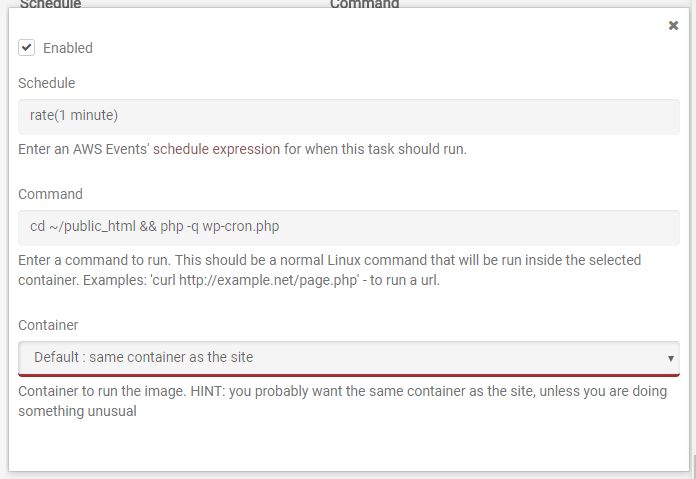
- Apply your changes to AWS
- Go to the bottom of the database settings in wp-config.php. Add the code below highlighted
in red:
/** The Database Collate type. Don't change this if in doubt. */ define('DB_COLLATE', ''); define('DISABLE_WP_CRON', true);