-
- Setup a Stack (Cluster)
- Setup Hosting Plans
- Setup a Site
- Apply changes from Idealstack to AWS
- Create & manage databases
- Upload files using SFTP or the web based file manager
- Viewing logs
- Troubleshooting
- Connect to your site with SSH
- Managed Security Updates
- Deleting a stack
- Setting up SES for email delivery
Setup a site in idealstack
Before you can create a site you first need to setup a stack and a hosting plan
Create a site
-
In the Idealstack menu go to Sites and click Add
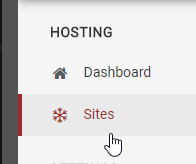
-
Enter the basic settings - the primary domain name for the site, whether it is enabled or not and a description for your own purposes in identifying the site
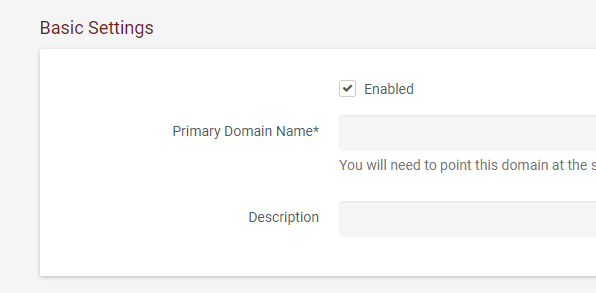
-
Add any additional domains. You need to list all domains that the site operates on in addition to the primary domain (eg both www.example.com and example.com )
-
Click Add
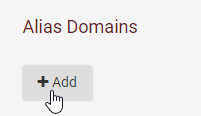
-
Enter the domain
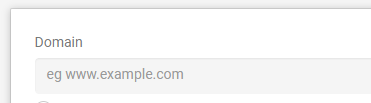
-
Click off anywhere on the page to save
-
-
Choose the stack and a hosting plan for the site
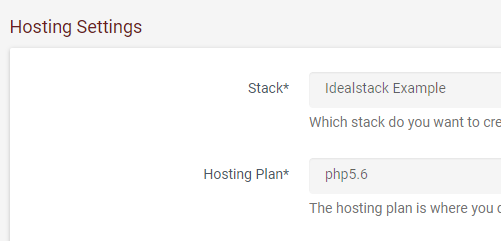
-
Enter the Public Directory. This is the directory inside the user’s home directory where the site’s document root will be. By default this is ~/public_html and this works well for platforms like wordpress. But some frameworks and more complex and have a subdirectory that is public, eg public_html/public or public_html/web
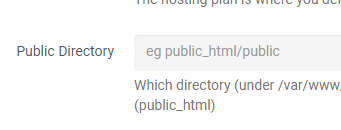
-
SSL Certificate. You can choose to create a free certificate on AWS Certificate Manager to enable HTTPS for the site. To do this you need to approve an email that AWS will send to admin@<the site’s primary domain> (see https://aws.amazon.com/certificate-manager/). Alternatively you can select Custom SSL Certificate, and upload your own SSL certificate
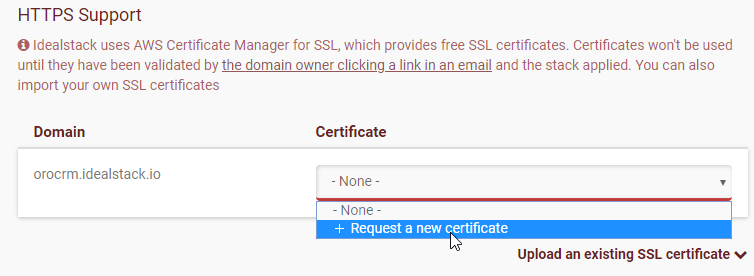
-
Access - enter a username for the site. Then setup SSH keys that will have access to this site. You need this in order to access the site over SSH/SFTP to install your code on it. See Setup SSH key
-
Scheduled Tasks - if your site needs to run scheduled tasks or cron scripts enter them here. Idealstack runs scheduled tasks in seperate containers from the main site that are scheduled using AWS Cloudwatch Events:
-
Click Add
-
Enter the details of the task. Specify an AWS Schedule Expression for how often it should run, a command to run, and what container to use
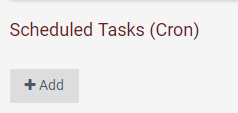
-
Apply changes to AWS
To apply the changes to AWS and actually create the site, see Apply changes to AWS
Upload & manage your site
Specific instructions for platforms like Wordpress and PHPMyadmin are available under Tips & Tricks - check for your platform there.
Otherwise: