-
- Setup a Stack (Cluster)
- Setup Hosting Plans
- Setup a Site
- Apply changes from Idealstack to AWS
- Create & manage databases
- Upload files using SFTP or the web based file manager
- Viewing logs
- Troubleshooting
- Connect to your site with SSH
- Managed Security Updates
- Deleting a stack
- Setting up SES for email delivery
Troubleshooting
Redeploy your stack
If you stack fails to deploy, ie after deploying it is in status 'UPDATE_ROLLBACK_COMPLETE', and you have fixed the issue (eg 'stack drift' changes you have made directly to the stack) you can manually redeploy the stack
- Go to the stack where you want to redeploy
- Click on AWS Status in the tabs along the top
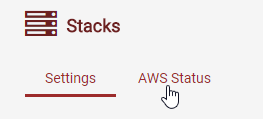
- Fold open the section 'Troubleshooting'

- Click "Re-deploy stack to AWS"
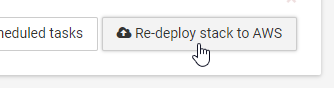
Recreating instances and tasks
Sometimes if something goes wrong with an instance in idealstack the best thing to do is to simply recreate it. Instances on AWS are cattle, not pets, so you shouldn't get sentimental about them
- Go to the stack where you want to recreate instances
- Click on AWS Status in the tabs along the top
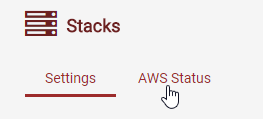
- Fold open the section 'Troubleshooting'

- Check the box to recreate instances or tasks. You don't need to check both as tasks are automatically
recreated when instances are recreated. Then Save
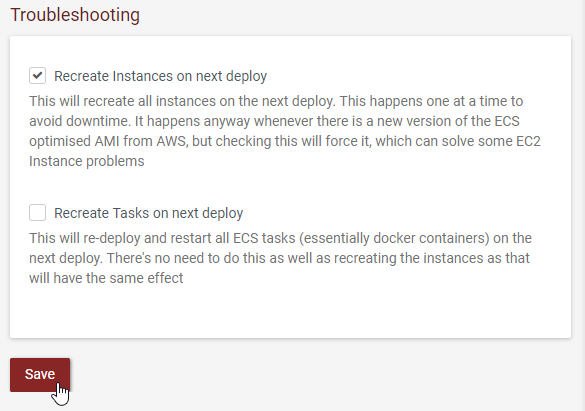
- Now apply your stack to AWS. New instances will be created, site tasks moved to them, then the old instances destroyed.