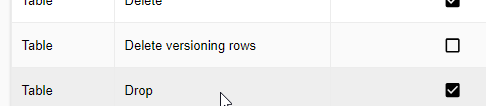-
- Setup a Stack (Cluster)
- Setup Hosting Plans
- Setup a Site
- Apply changes from Idealstack to AWS
- Create & manage databases
- Upload files using SFTP or the web based file manager
- Viewing logs
- Troubleshooting
- Connect to your site with SSH
- Managed Security Updates
- Deleting a stack
- Setting up SES for email delivery
Create a database and user
There's lots of ways to interact with databases in idealstack, but most people will want to use the idealstack GUI. And the most common thing you need to do to get up and running is to create a new database and user/password for a new application you are installing on a site on your stack.
How to do it
- Go to the site for which you want to create the new database
- Click on the 'Connect' tab
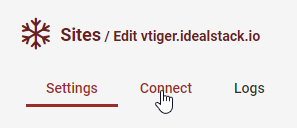
- In the Connect to the database section click Database manager

- In the database manager, click Create Database
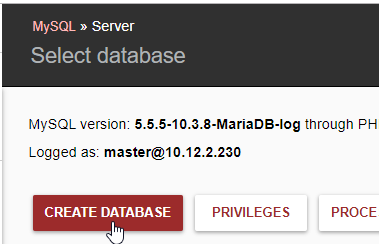
- Enter a name for your database and save

- On the next screen, choose PRIVILEGES
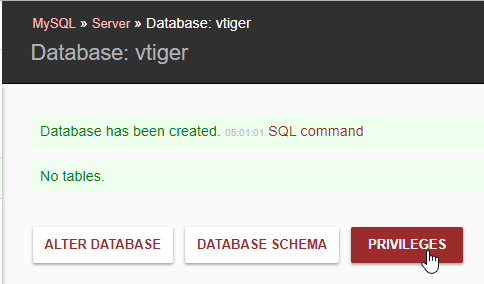
- Click CREATE USER
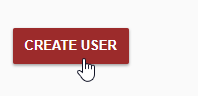
- Enter a Username and Password. Leave 'Server' on it's default of
'%' . Make sure you take a note of the password you use as you will need it later. Leave
'hashed' unchecked
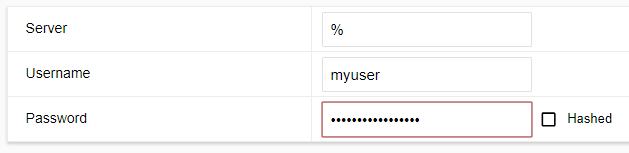
- Set the Privileges you need. It's always a good idea to select the minimum possible. For most
cases of installing an app though you probably need almost everything. Don't check 'All
Privileges' as this doesn't work on some mariadb/mysql versions on RDS. Don't
check 'Grant Option' (you don't want this user to be able to create further new users).
And if you see it don't check 'Delete version rows' (you can't do this on an RDS
instance)